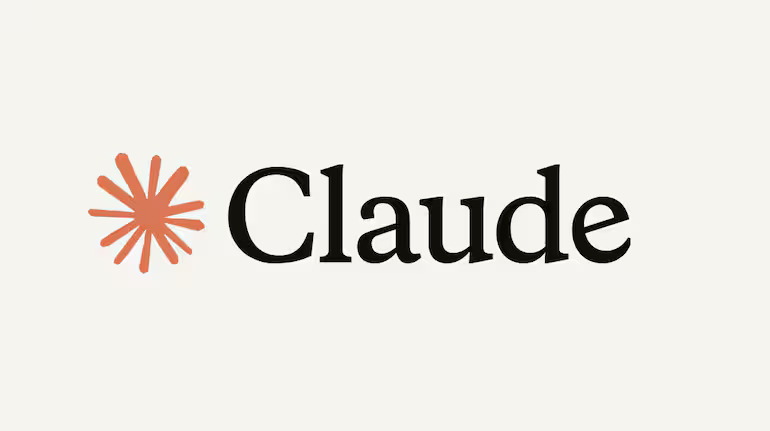
Quick Setup Guide
1
Authorize MCP Servers to Use with Strata
Navigate to the Klavis home page and click “MCP Server” in the left sidebar. You will see a list of MCP servers available in Klavis.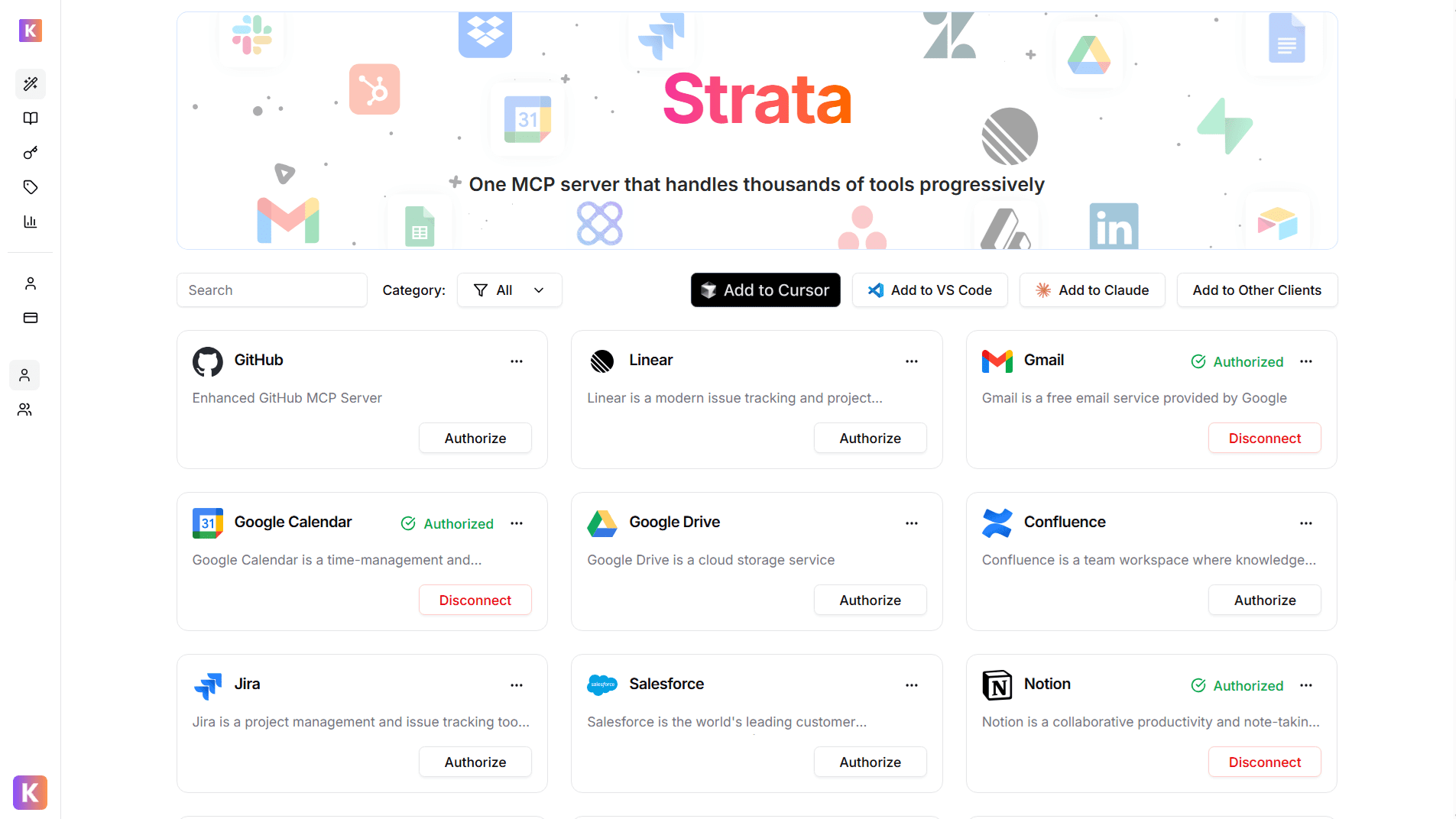
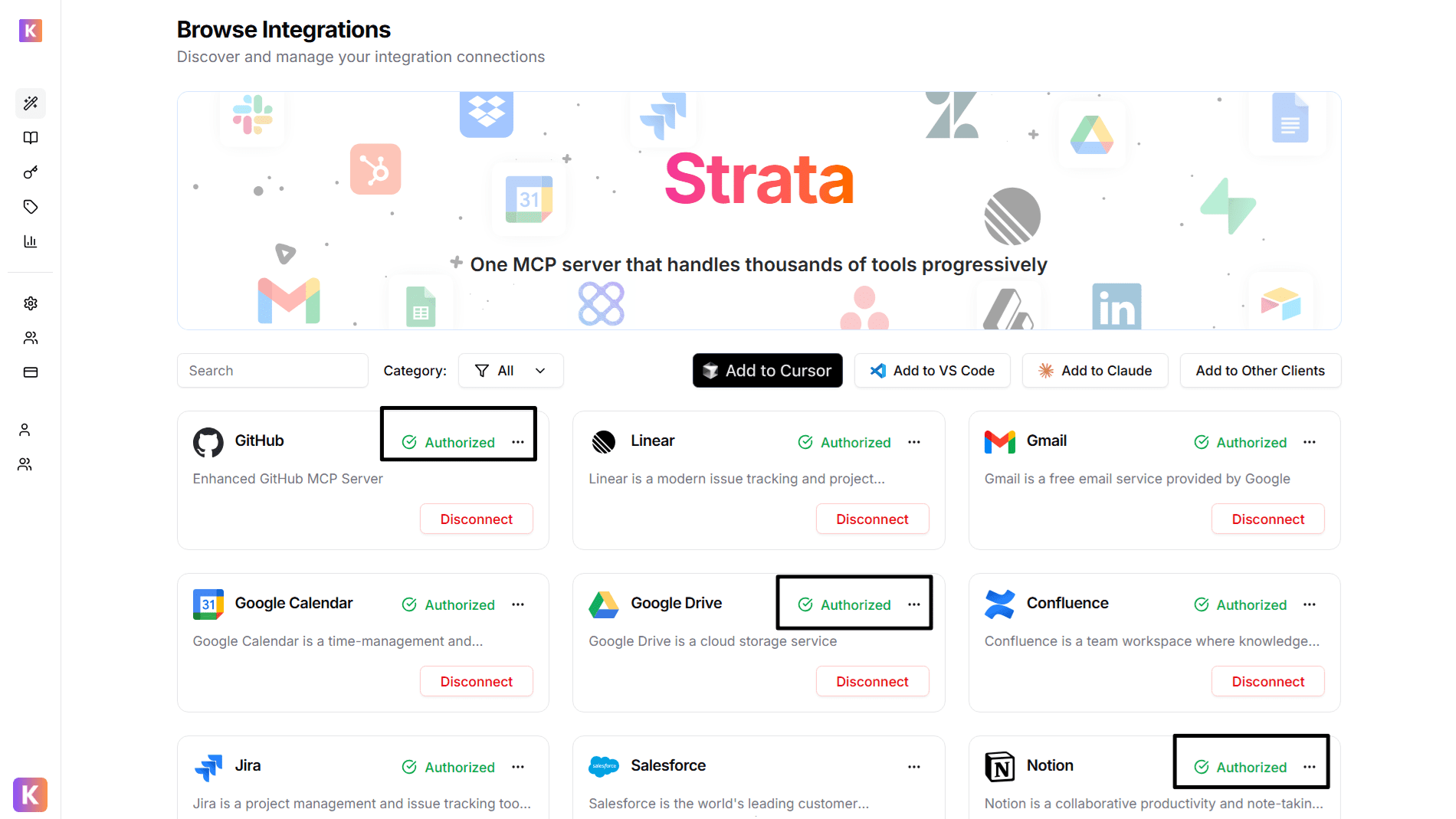
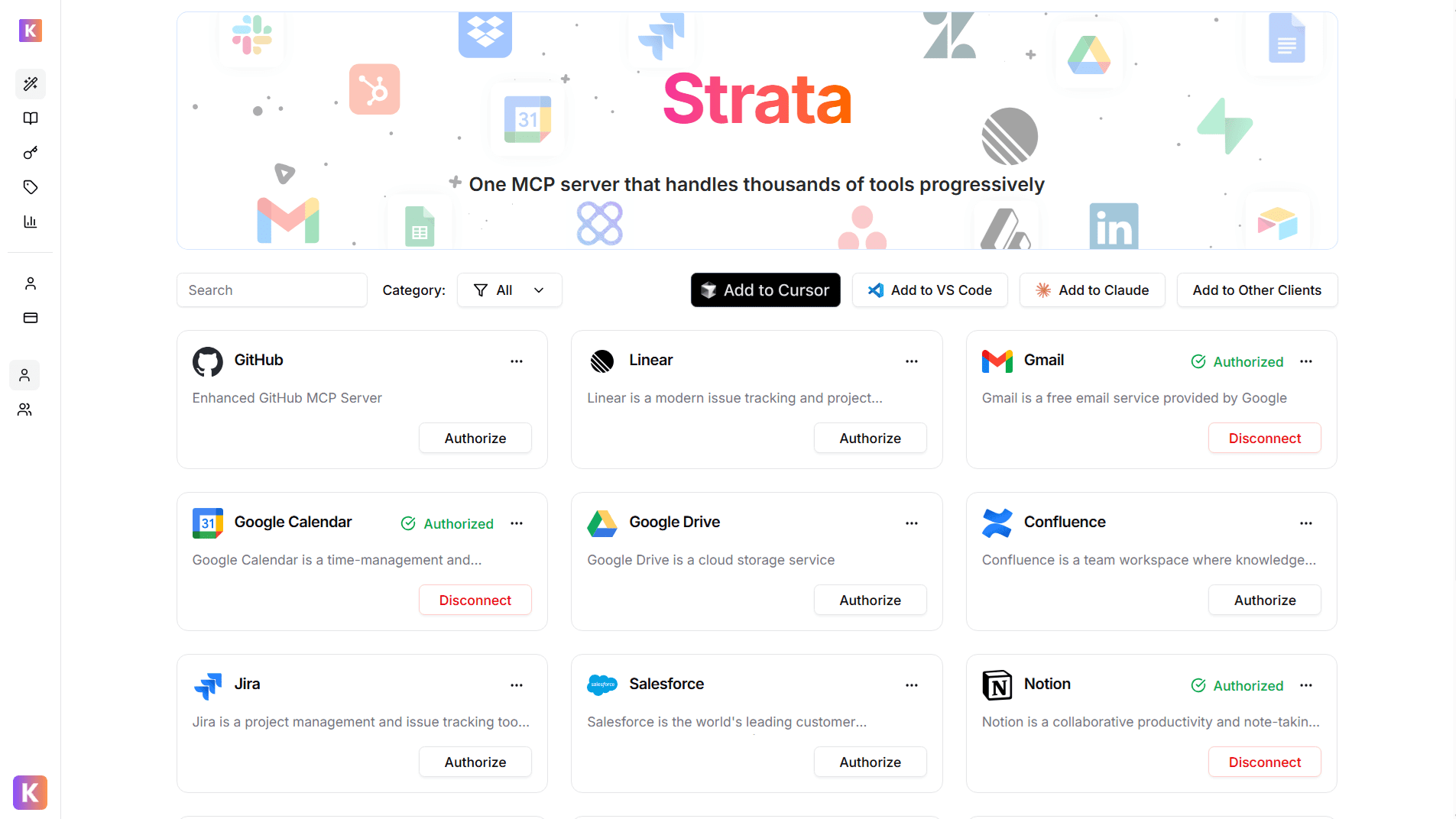
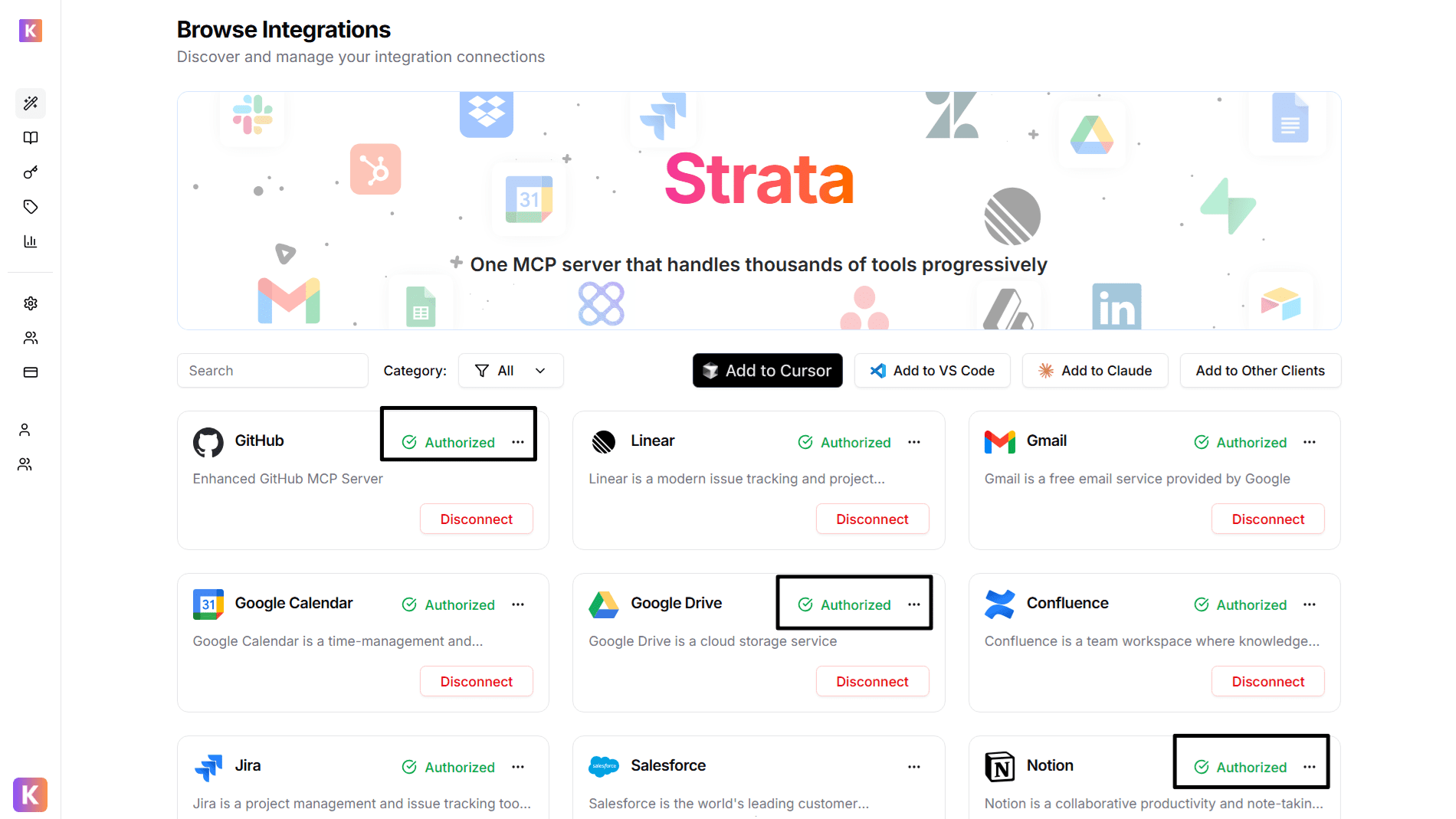
2
Get Strata Server URL
From Klavis Dashboard, click Add to Claude button to get your Strata Server URL.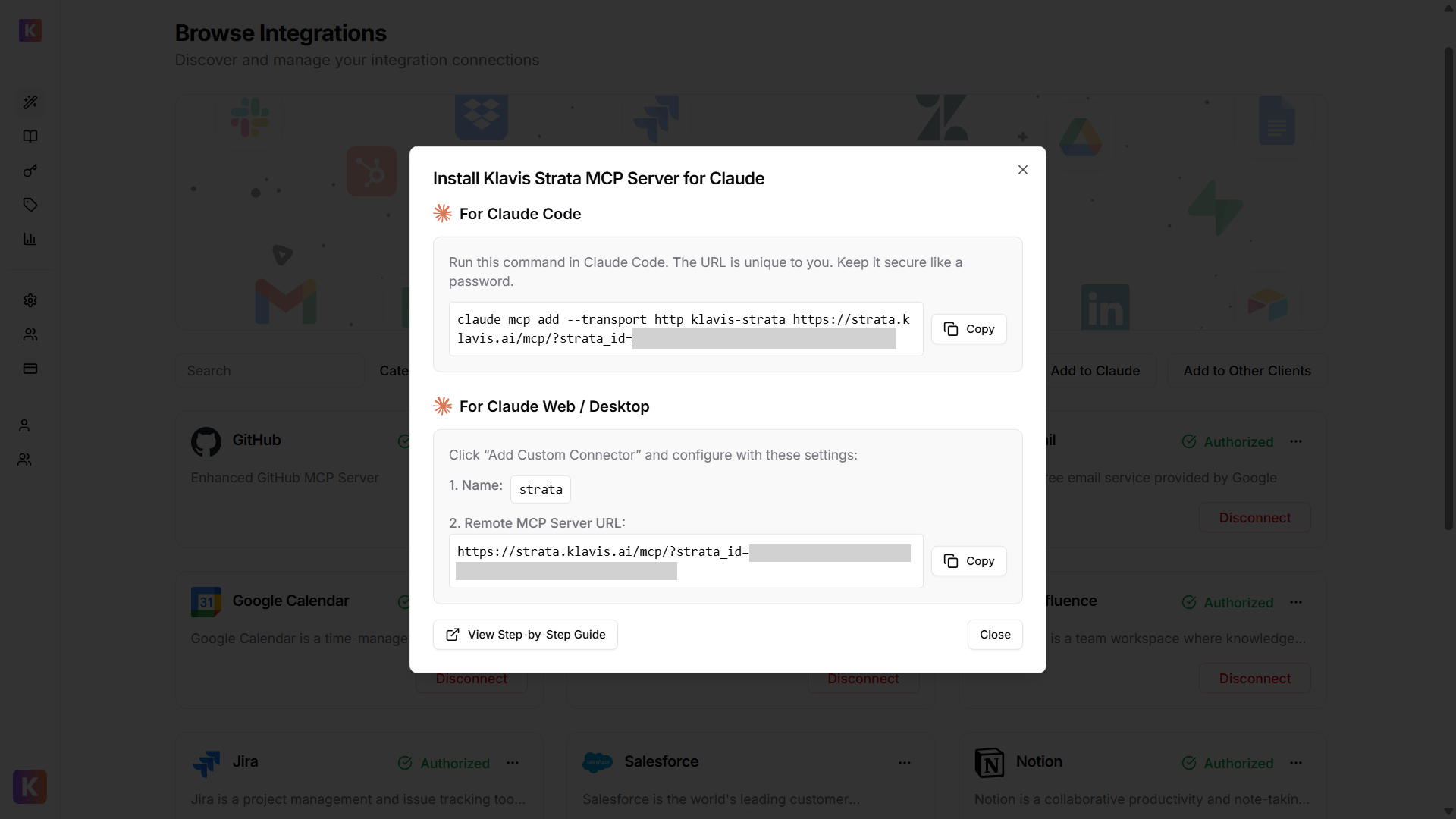
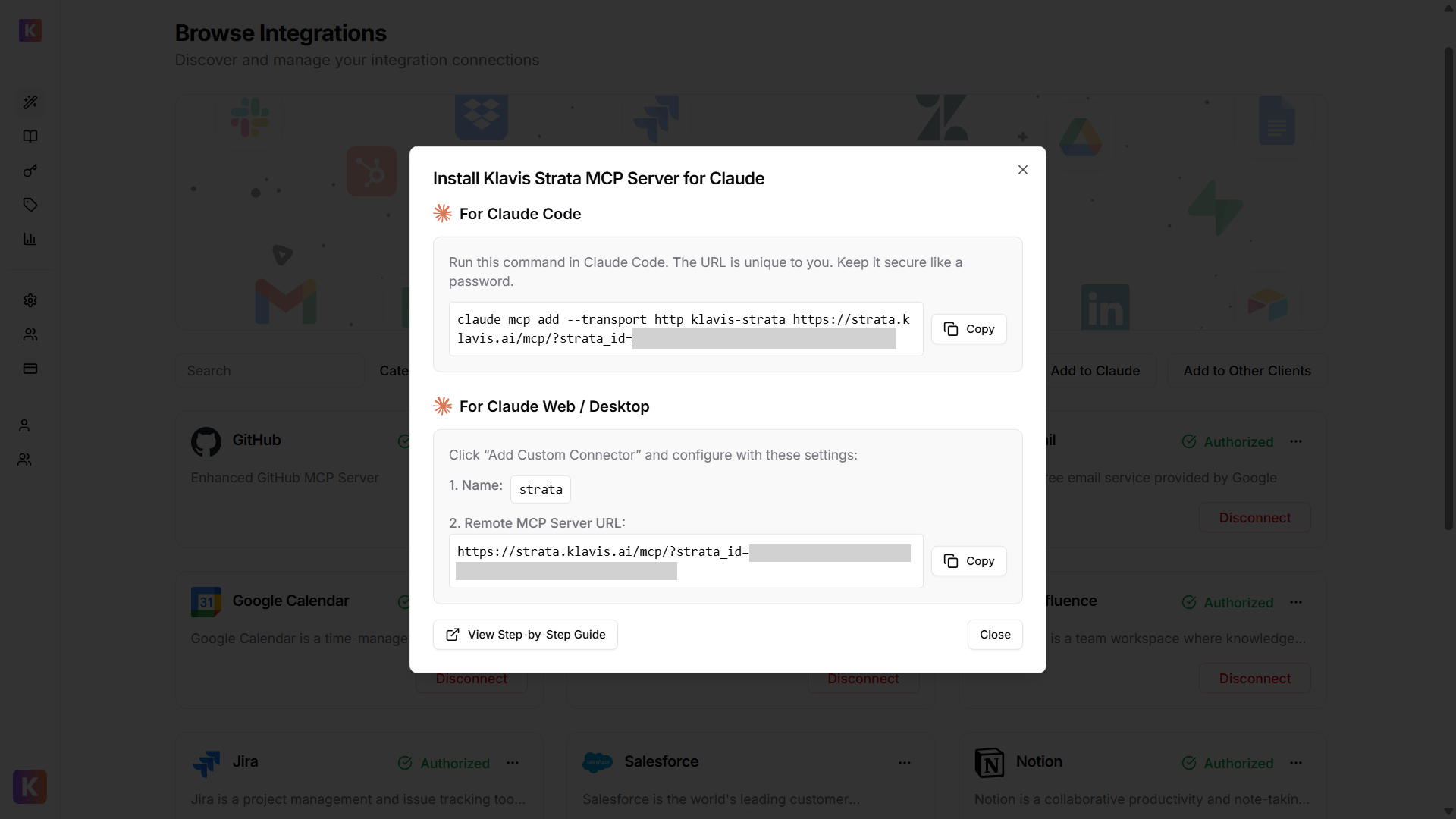
🔐 OAuth Services (Most Common)
🔐 OAuth Services (Most Common)
- Automatically redirected to OAuth authorization
- Sign in to your account (GitHub, Google, Slack, etc.)
- Grant necessary permissions
- Redirected back to Klavis automatically
🔑 API Key Services
🔑 API Key Services
- Prompted to enter an API key
- Follow service-specific instructions to generate key
- Paste key in the provided field
- Click “Save” to continue
3
Configure Claude Web/Desktop
Copy Your Strata Server URL, open Claude Web/Desktop settings: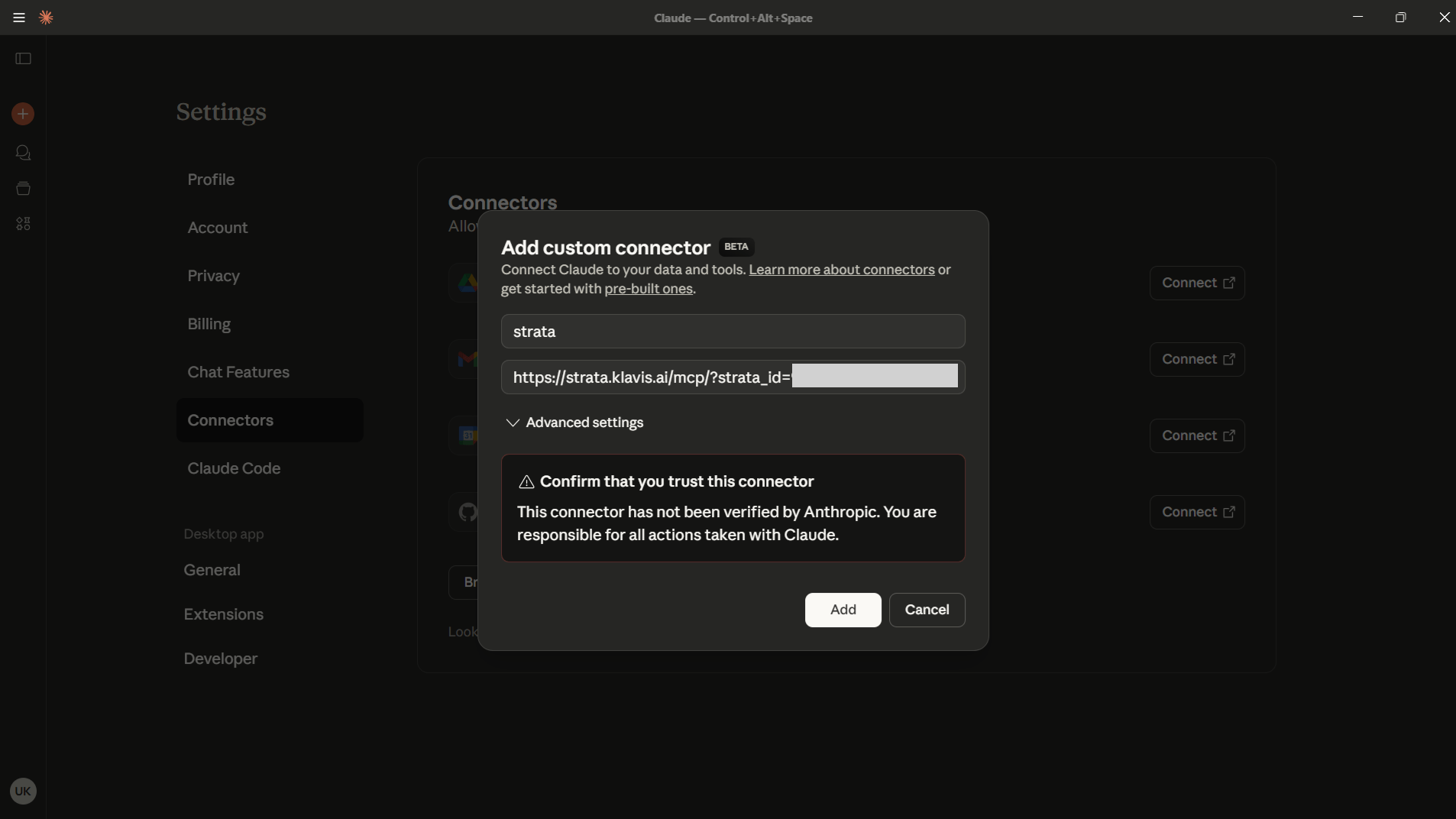
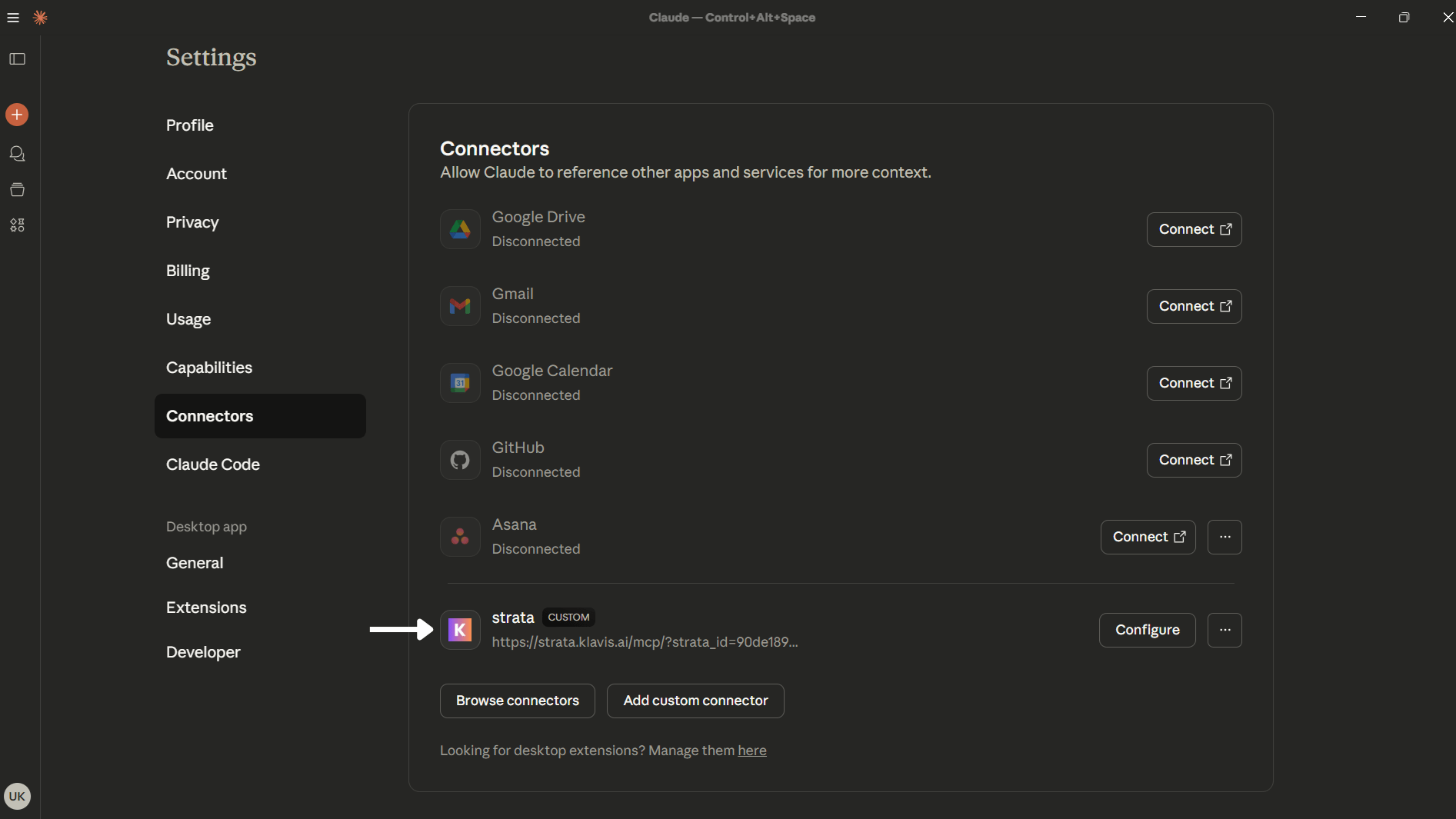
- macOS:
Cmd + ,or Claude Desktop > Settings > Connectors - Windows/Linux:
Ctrl + ,or Claude Desktop > Settings > Connectors
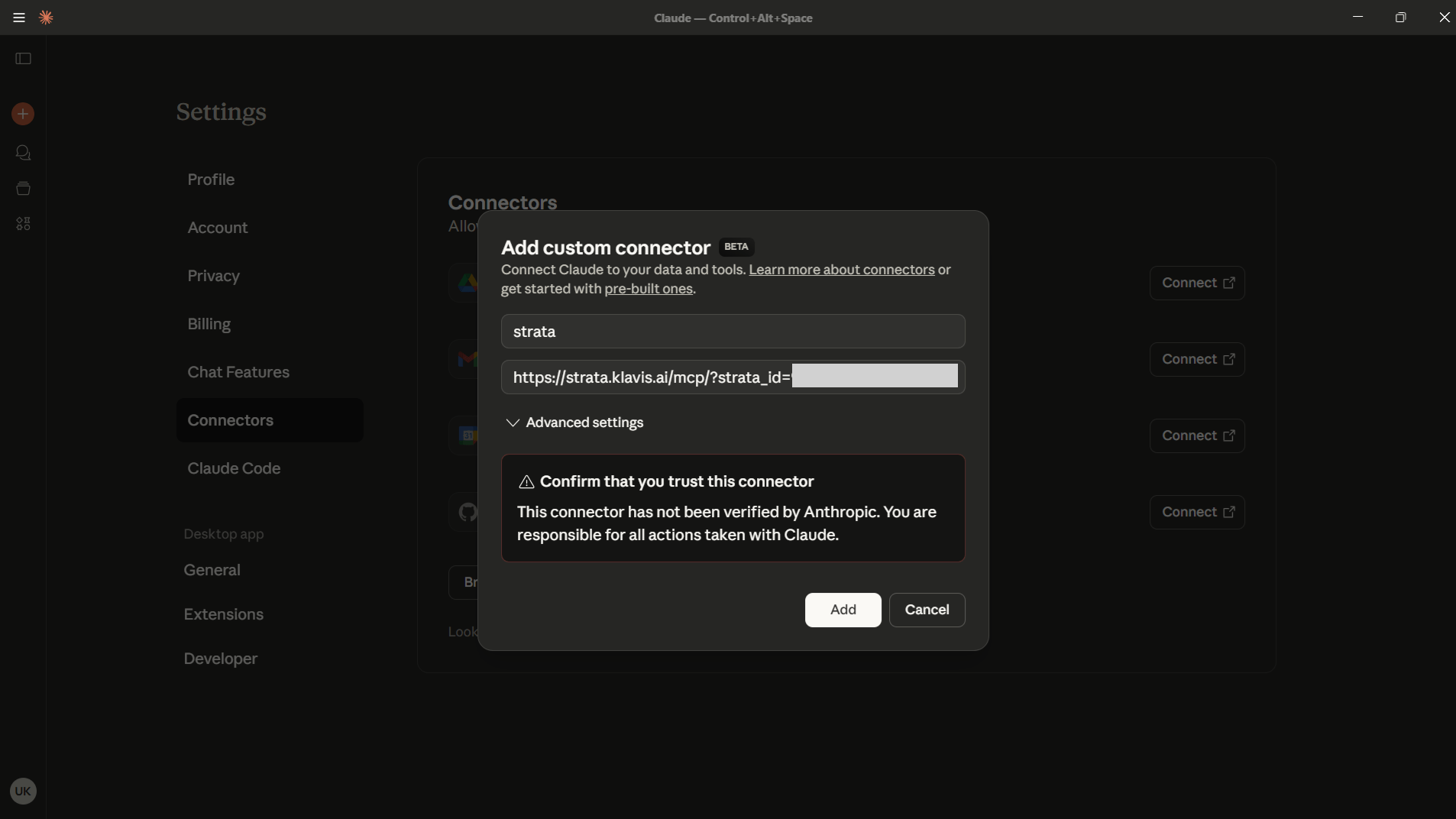
- Name:
strata - Remote MCP Server URL: Paste your Strata Server URL that you copied earlier
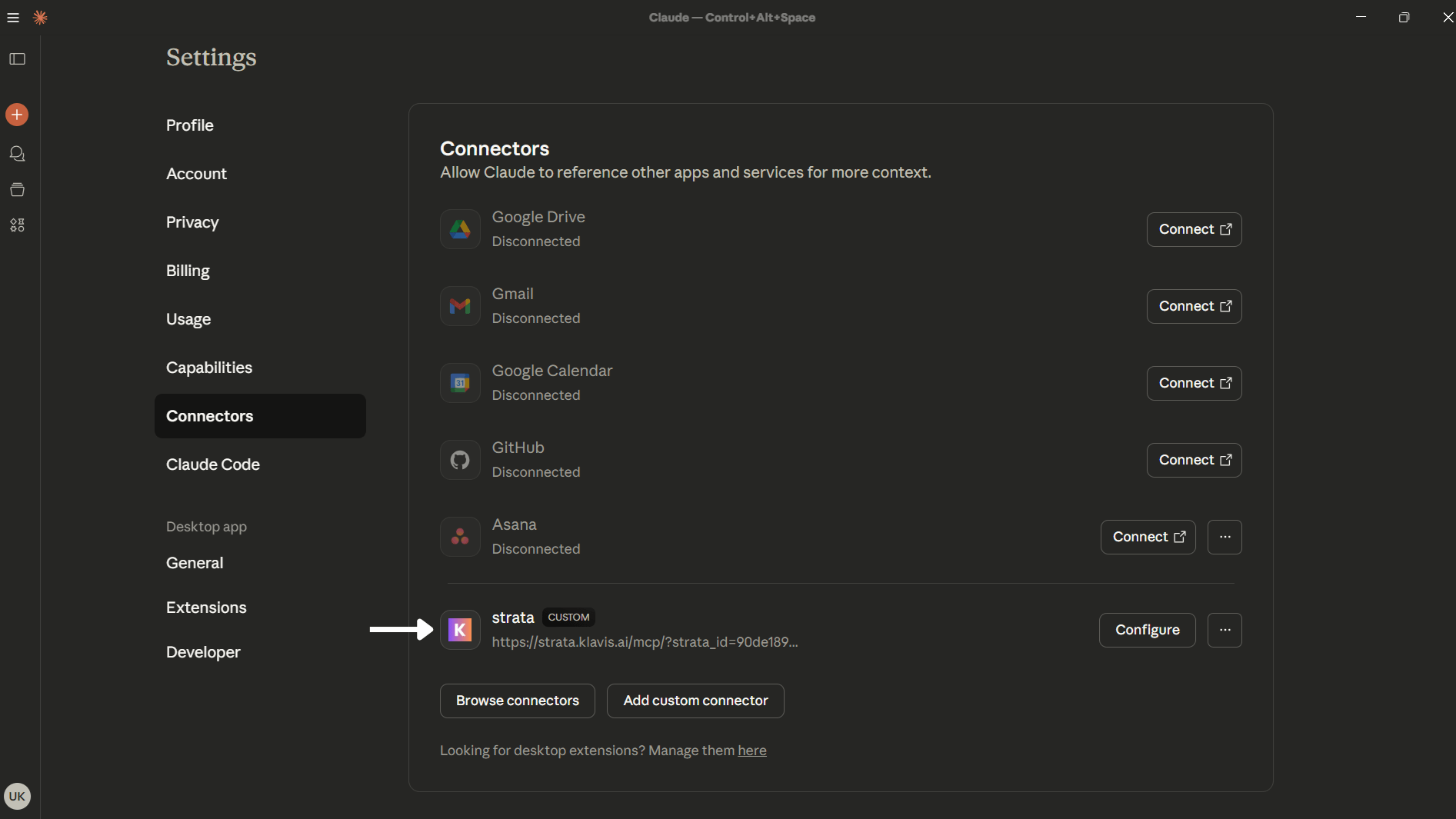
4
Verify Tools Loading
To verify Strata tools are loading correctly, open new chat and click Search and Tools button (settings icon) and you will see strata enabled.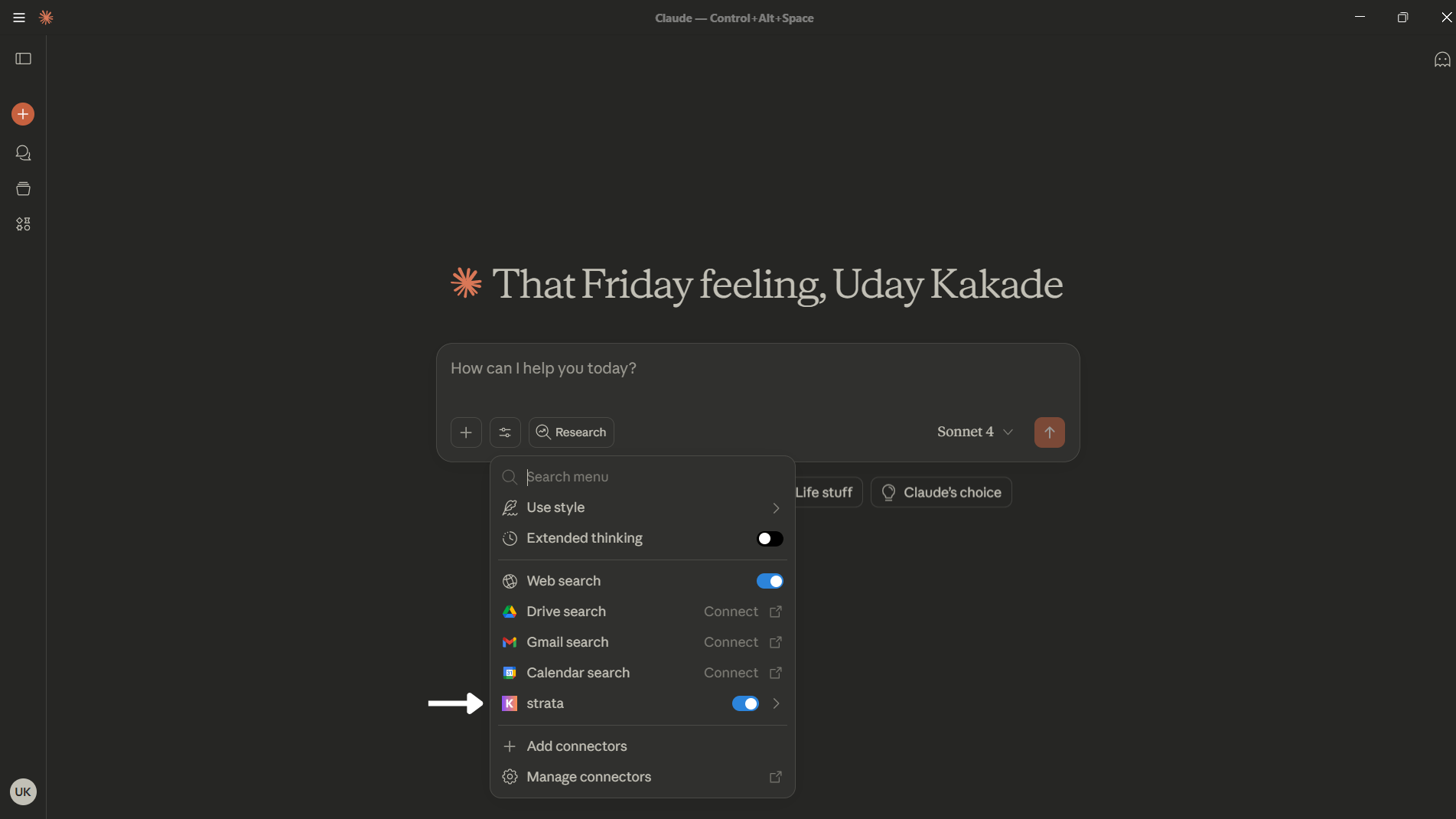

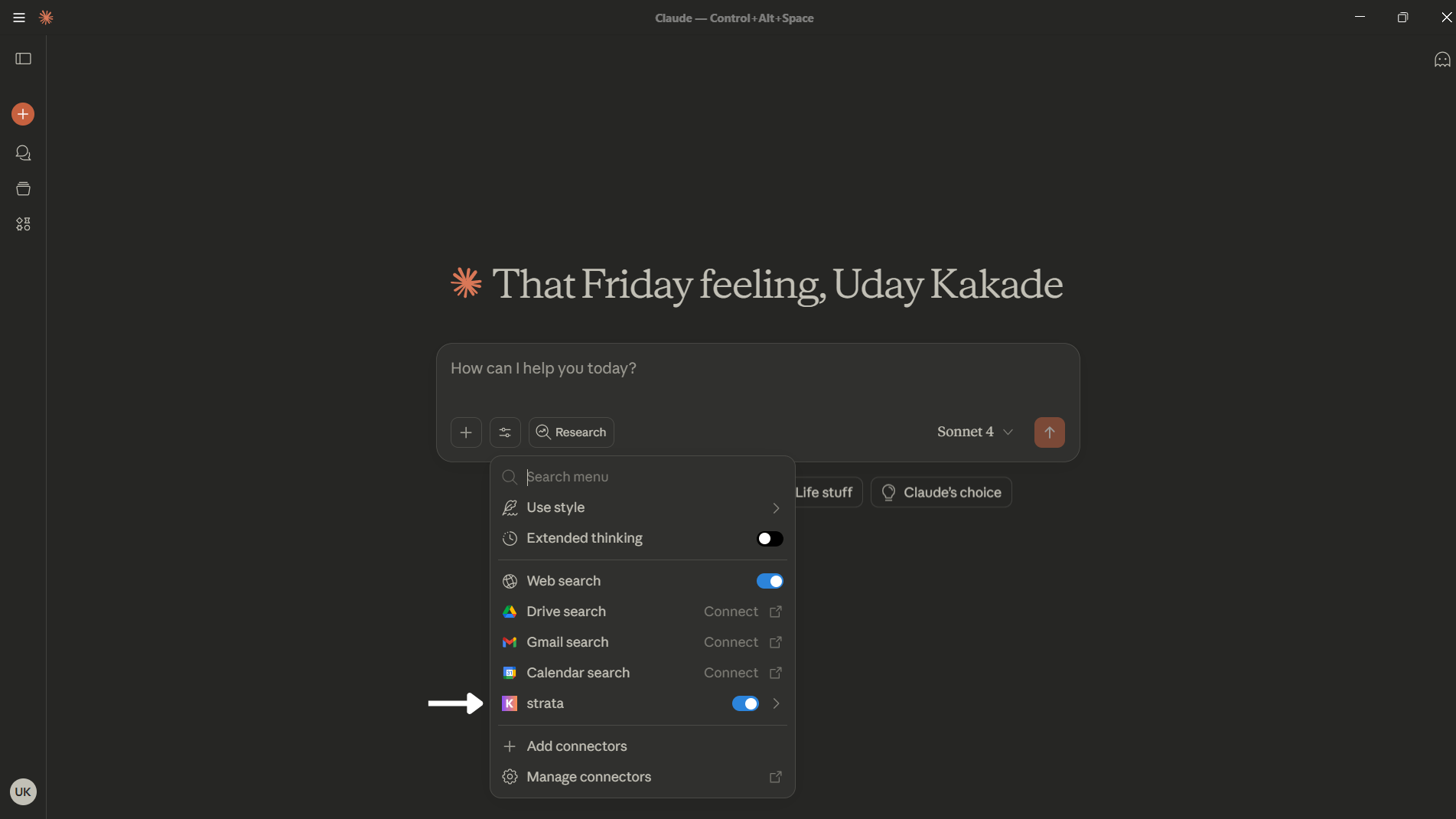

📋 Reopen Claude Web/Desktop Settings to apply the new configuration
5
Start Using Strata in Claude Web/Desktop Chat
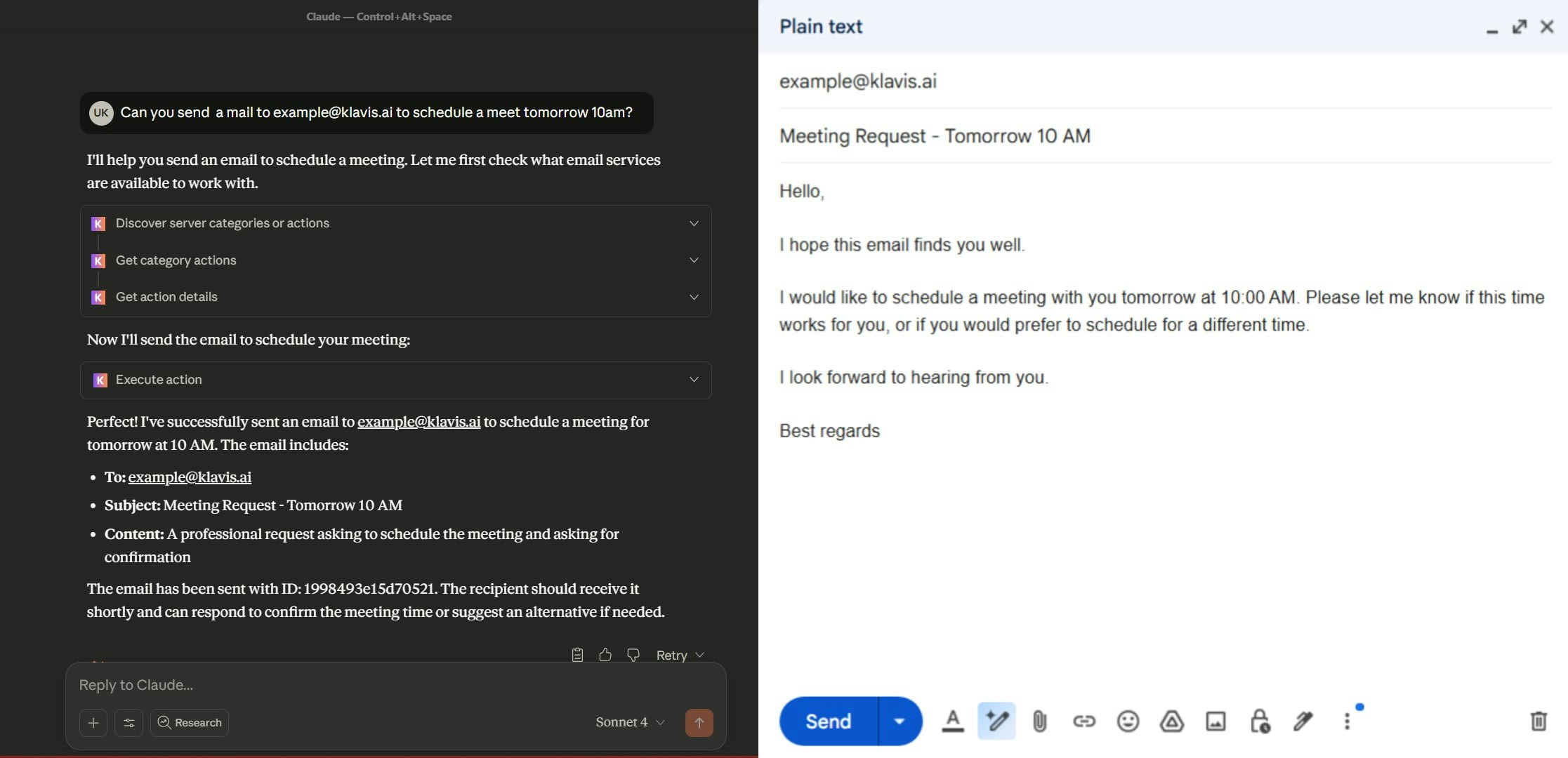
Cmd/Ctrl + L) and start using natural language:6
Happy Building! 🎉
You’re all set! Your Strata MCP server is now integrated with Claude Web/Desktop.
Troubleshooting
🔧 Tools Not Appearing
🔧 Tools Not Appearing
- Double-check your Server URL for typos
- Ensure stable internet connection
- Verify authentication in Klavis dashboard
- Check Claude Web/Desktop logs for error messages
- Try completely restarting Claude Web/Desktop
🔐 Authentication Issues
🔐 Authentication Issues
- Re-authenticate in the Klavis dashboard
- Check if your OAuth tokens have expired
- Verify API key permissions (for API key services)
- Ensure you’ve granted all necessary permissions
⚡ Performance Issues
⚡ Performance Issues
- Limit the number of active MCP servers
- Check your internet connection speed
- Restart Claude Web/Desktop periodically
- Contact support if issues persist
Need Help?
Community
Join our Discord for community support and discussions
Support
Contact our technical support team for assistance
